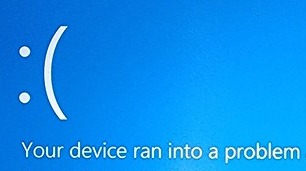
Just like your car requires regular maintenance, your Microsoft Windows, your applications and your computer require some care to work at their best. To keep things running stable and smooth, we recommend these maintenance tasks be completed no less than once a year.
This article, originally published in 2011, has been updated in 2024.
1. Clean out dust of your computer
Dust particles in the air accumulate inside the computer and prevent proper airflow required to cool off the parts in your computer. If the computer overheats, it will slow down, applications or even Windows will crash for no apparent reason and parts inside the computer could potentially get damaged.
To clean your computer, disconnect it from its power source and use a can of compressed air to blow the dust out of its vents. Be sure not to turn the can sideways so that it doesn't start squirting out liquid air. DO NOT use a vacuum cleaner in a computer as it can create static electricity which is bad for the electronics.

In some extreme cases, especially with desktops but sometimes with laptops too, you may need to open it up to get the dust out.
2. Optimize your hard drive performance
Just like a poorly organized filing cabinet, it takes longer for your computer to find the files it needs without regular spring cleaning. Errors or defects on the hard disk can result in the loss of your valuable information, often at the worst possible moment.
HOWEVER, most recent computers use SSD (solid state drive) technology which is a type of memory that does not lose its content when you turn off your computer. Defragmenting an SSD drive does not increase its speed because memory can be randomly accessed without any delay. Defragmenting an SSD drive will only serve to reduce its lifespan.
3. Virus and malware protection

There are new viruses and malware threats every day. They can get onto your computer through email, over the web, or when you copy files from friends or colleagues. The fact is that most people who give you a file which is infected with a virus probably don't even know that their computer is infected. The best way to prevent threats from spreading is to make sure your computer stops them using security software. Current versions of Windows include very good protection, as long as you keep Windows and your application software up to date. There are also excellent premium security solutions like Bitdefender, Norton, Kaspersky and McAfee for the more adventurous. Be sure to read reviews as some premium solutions do a good job of protecting your computer at the cost of degrading your computer’s performance.
4. Automatic Updates
Unless you are in a managed corporate environment, Windows, Google, Firefox and others automatically apply updates by default. These updates add stability to your computer, add new features, keep it compatible with the world and make it more secure. As long as you don't go out of your way to turn this feature off, these updates are automatically applied to your computer regularly. The downside is that, if you leave your computer unattended, it will occasionally shut down and restart itself so always save your work before stepping away from the computer... especially overnight.
By the way, putting off automatic updates can negatively affect the stability of your computer. If you see the Windows update icon appear near the clock in the taskbar, best to restart and apply updates at the end of your workday - never in the morning and especially never just before a meeting. You never know how long it will take to apply an update. It could just be a few minutes but, at times, it could be hours. On very rare occasions, it could also simply break and you will then need that overnight time to find someone to help you fix the problem and be glad you have scheduled backups - just in case.
5. Update BIOS and device drivers
Did you know? Computers and peripherals are often shipped with outdated BIOS and drivers. Don't think that the ones that came with your electronics are the best or most stable. These updates are not necessarily included in Windows updates so you will need to do them separately.
Regularly updating your device drivers ensures compatibility with the latest software and usually improves overall hardware performance and stability. If something doesn't work on your computer, or your applications or games keep crashing, you might need to update the BIOS and device drivers.
Depending on the brand and model of your computer, the manufacturer may have a tool to help you manage updates. For example:
- Lenovo Vantage
- ASUS Armoury Crate
- Dell SupportAssist
- HP Support Assistant
Note that the names of the apps may vary and they are not interchangeable. Only use the one made for your computer.
There can also be updates specifically for your video adapter, printer, and other devices. If these are giving you trouble, check for updates.
6. Ensure you have enough free disk space
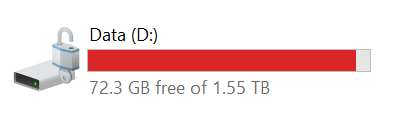
Windows does not like running out of disk space. Even though you may not put a lot of files on your computer, Windows and other applications often create temporary files. Windows updates can often require between 15 and 20 GB of disk space. If there isn't enough free disk space, Windows or your application will crash, possibly losing your information. As a general rule of thumb, you should ensure that at least 10% of your disk space remains free but no less than 20 GB.
7. Back up your data
How much information can you lose if something happens and it could have been easily prevented? If it would be inconvenient, you may feel that losing one day of work is acceptable and should therefore back up your computer every night. If losing even 5 minutes of data would be detrimental, consider using software and cloud computing that backs up your work in real time. Look for one that also supports versioning or has a secondary backup system. For example, if you deleted a document by mistake yesterday and realized it today, real-time backups won't help. You need something that would have captured a snapshot of your work yesterday.
Hope you find these tips helpful in maintaining the health and performance of your Windows computer. Don't underestimate the power of regular care for a seamless digital experiences.
Michael Milette

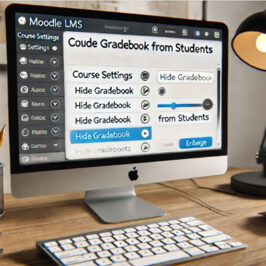
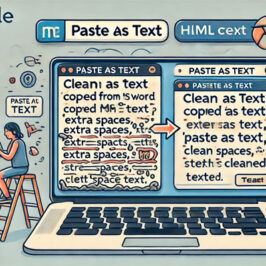


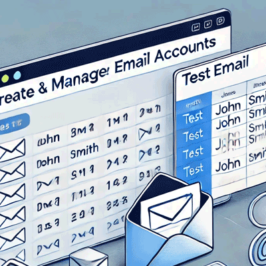

Add a comment: