So, you've upgraded to Windows 10 just before the July 29th free upgrade deadline. Does everything work or should you rollback to Windows 7, 8 or 8.1 before that option expires too? Here is a quick checklist:
- First, check the manufacturers website and install any Windows 10 specific drivers for your computer that are available. Do the same if for your printer. You'll avoid a lot of worry.
- WiFi and/or Ethernet: Test the one that you regularly use by accessing the Internet using a web browser. If you can do this, all is good. If you occasionally use both Wifi wireless and Ethernet wired connections, you'll need to test them both.
- Audio and Video: Test your display and speakers by watching a YouTube video and/or Netflix movie in full screen. Pick something with a fair amount of movement. Is the video smooth or jittery? Is the audio in sync with the display when people are speaking?
- Microphone: If you have one, use the Skype Call Testing Service to record your voice and then listen to it play back. If you don't use Skype, go to Google Search using Chrome and click on the microphone in the search field. Say something and see if Google can hear you. Note that you may have to click a button to allow Google to use your microphone.
- Camera: If you have one, you can check this in Skype Settings. If you don't use Skype, try the Windows Camera that comes with Windows 10.
- Bluetooth: If you have it and use it, see if you can connect to a Bluetooth keyboard, mouse, speaker or headset?
- Keyboard: If your keyboard includes some (most laptops do), ,make sure each of the Fn keys work.
- CDROM/DVD Drive: If you have one, can you it access CD's and DVD's? If it is compatible, can it also access Blue-ray disks?
- USB Ports: Can each USB port connect to a USB device? Example, a USB thumb drive/memory stick or external hard drive.
- Battery: If you are using a laptop, is the battery charging? It is properly reporting the current charge level?
- Don't forget to test Speaker Volume and Screen Brightness controls if they are separate from your normal function keys.
- If you have a memory card reader for SD Cards to copy files and photos between your computer and your camera and/or phone, does it still work?
- Fingerprint scanner: If you have one, make sure it works, especially if you regularly use it.
- Software: Can it run all of your most important applications? Do any need to be re-activated? This has been known to happens with Office 2013 and some versions of Adobe Creative Suite applications like Photoshop. If so, it will be time to dig out your your license key to re-activate it. Don't forget to upgrade your antivirus software too.
- Printer/Scanner: Can you scan/print? If it is a multi-function printer, can you scan and/or send a fax?
- Network computers: If you share files between computers on your network, can you still access files on those other computers? Can they access files on your computer?
Be sure to test anything that is important to you.
The newer your computer, the better your chances of it being compatible with Windows 10, even if the manufacturer doesn't "officially" support it. If anything doesn't work, you may need to update some drivers. This often happens especially with printers. Check the manufacturers site for updates.
If your computer is older than 2 or 3 years, your chances of it being 100% compatible diminish. However sometimes you can actually solve a problem by searching Google for the model of your computer, "Windows 10", the specific device giving your grief and the words not working. Example:
Thinkpad T510 "Windows 10" fingerprint not working
Windows 10 has been out for a year now and there are probably other people out there who have been working to resolve problems similar to the one you are experiencing.
TIP: If you haven't upgraded yet, do the exact same search leaving out the name of the device to discover issues you possibly might encounter. Example:
Thinkpad T510 "Windows 10" not working
If you can't resolve a Windows 10 compatibility issue, don't put it off. You only have 30 days to revert back to your previous version of Windows. After that, the only way to go back is to re-install the previous version of Windows and all your applications or restore from the image type backup that you made of your computer (you did make one, didn't you?) before upgrading to Windows 10.
Should you decide that Windows 10 isn't for you because of compatibility issues or you just simply don't like it, you can roll back to your previous version of Windows within 30 days by clicking Start > Update & Security > Recovery. There you should see a “Go back to Windows 7” or “Go back to Windows 8.1” option. Click the Get Started button to get rid of your Windows 10 install and restore your previous version of Windows. After 30 days, this option won't be available to you so don't procrastinate.
If you've been through the upgrade process at least once and then rolled back to your previous version of Windows, you will be able to re-attempt the process in the future for free. However if you didn't try it at least once, it will cost you about $119 US to try again after Microsoft's July 29, 2016 deadline.
Good luck. Hope it turns out to be an easy upgrade for you.

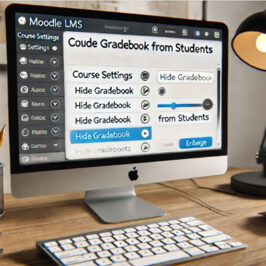
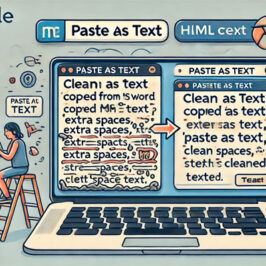


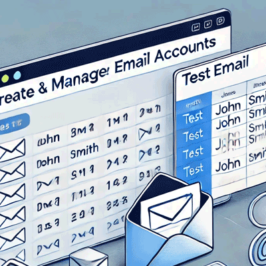

Add a comment: